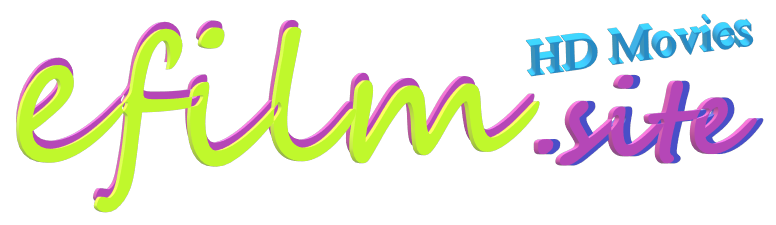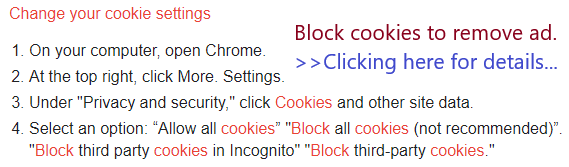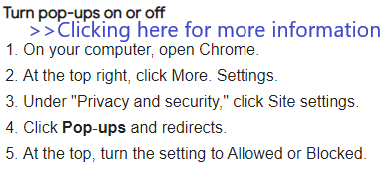|
|||||
|
How to block the advertisement in your browsers? |
EXIT >>
|
efilm.site has offer three methods as follows: >>>>可选择下列任意一款广告拦截器方式:
#1 Method -- enjoy an ad-free web for your efilm.site
- download a free browser that has a built-in ad blocker by clinking following image:
(点击下图下载一款有广告拦截器的网页浏览器)

>> download / 下载 ... |

|
Menu --> Settings --> Advanced --> Enable VPN


#2 Method
- download a free extension on your browsers by clinking following image:
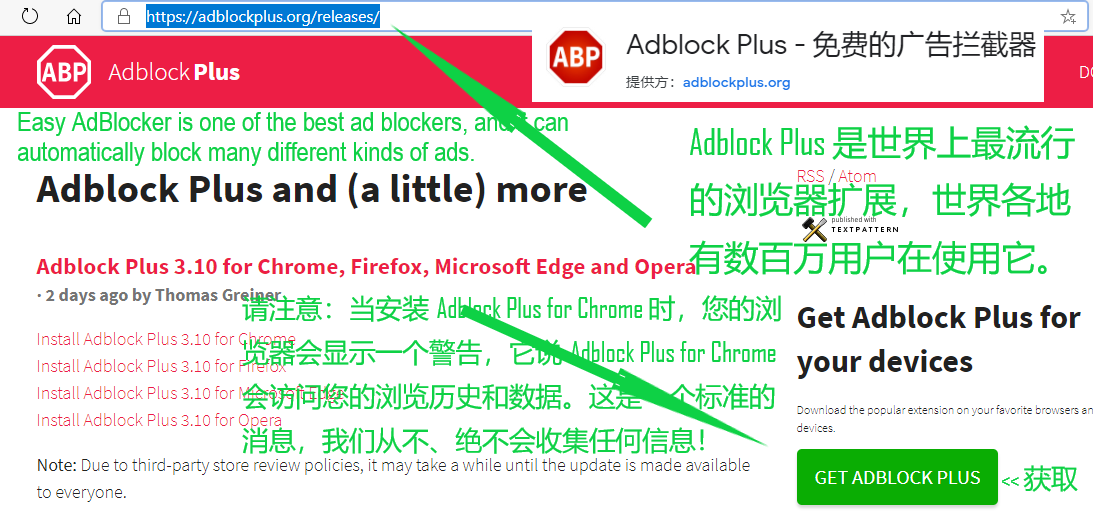
#3 Method
- change the settings of internet explorer by doing following steps:
Clear, enable, and manage cookies in Chrome
You can choose to delete existing cookies, allow or block all cookies, and set preferences for certain websites.
What cookies are
Cookies are files created by websites you visit. They make your online experience easier by saving browsing information. With cookies, sites can keep you signed in, remember your site preferences, and give you locally relevant content.
There are two types of cookies:
First-party cookies are created by the site you visit. The site is shown in the address bar.
Third-party cookies are created by other sites. These sites own some of the content, like ads or images, that you see on the webpage you visit.


NOTE:
There may be some difference in different internet explorer, but the principle remain the same - change the settings of the explorer. For example, you may follow the following instruction and red arrows to change the settings.
What happens if block the cookies?
If you block cookies and then remove some ad, you might not be able to sign in to a site using your correct username and password. You might see a message that cookies are required or that your browser's cookies are off.
If you have saved the login page to your favorites or bookmarked it, please remove it from your list of favorites or bookmarks. Go to the main page of the web site which you are attempting to access, then select your product from the main page and try to login again. The "cookie" (data stored in your browser) required to log in is often sent at the home page of a site, so please use the main page as a favorite or bookmarked site instead of the login page itself.
If you still like to keep your favorites for login purpose on your computer, you may use the two Internet Explorer, i.e. Chrome and Edge; One with block cookies for your movies watching and another one for your other favor websites that requires login. Alternatively, you may simply switch back the settings by allowing cookies on your Internet Explorer.

Clear all cookies
If you remove cookies, you'll be signed out of websites and your saved preferences could be deleted.
- On
your Android phone or tablet, open the Chrome app
.
- To the right of the
address bar, tap More
Settings.
- Tap Privacy
Clear browsing data.
- Choose a time range, like Last hour or All time.
- Check "Cookies, media licenses and site data." Uncheck all the other items.
- Tap Clear
data
Clear.
Allow or block cookies
You can allow or block cookies saved by websites.
Note: If you don't allow sites to save cookies, most sites that require you to sign in won't work.
- On your Android phone
or tablet, open the Chrome app
.
- To
the right of the address bar, tap More
Settings.
- Tap Site
settings
Cookies.
- Turn Cookies on or off.
Block cookies from other sites
You can allow cookies from sites you visit and block cookies from other sites that own ads or images that appear on that site.
- On your Android phone
or tablet, open the Chrome app
.
- Go to a website.
- To the right of the
address bar, tap More
Info
Cookies.
- Tap Block third party cookies
Tip: All cookies and site data from other sites will be blocked, even if the site is on your exceptions list.
Clear cookies from a single site
- On your Android phone
or tablet, open the Chrome app
.
- Go to a website.
- To the right of the
address bar, tap More
Info
Cookies.
- Next to the number of
cookies in use, tap Delete
.
Related articles